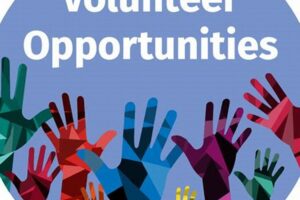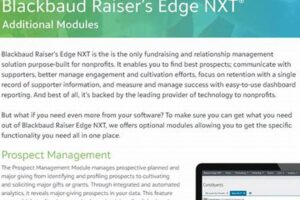Table of Contents
Volunteering is a fantastic way to give back to your community, network with other professionals, and learn new skills. It can also be a valuable way to showcase your skills and experience to potential employers. By adding your volunteer experience to your LinkedIn profile, you can make it easier for recruiters to find you and learn more about your qualifications.
In this article, we’ll walk you through the steps of adding your volunteer experience to LinkedIn. We’ll also provide some tips on how to make your volunteer experience stand out to potential employers.
Once you’ve gathered all your information, you’re ready to start adding your volunteer experience to your LinkedIn profile. Here are the steps:
How to Add Volunteer Experience to LinkedIn
Showcase your skills and experience to potential employers.
- Sign in to LinkedIn
- Click the “Me” icon
- Select “Profile”
- Click the “+” icon under “Experience”
- Select “Volunteer”
- Enter your volunteer experience
- Click “Save”
- Highlight your skills and accomplishments
- Add a cover photo or banner
- Connect with other volunteers
By following these steps, you can easily add your volunteer experience to your LinkedIn profile and make it more visible to potential employers.
Sign in to LinkedIn
The first step to adding your volunteer experience to LinkedIn is to sign in to your account. If you don’t have a LinkedIn account, you can create one for free.
- Enter your email address and password
Once you’re on the LinkedIn homepage, enter your email address and password in the fields provided and click the “Sign in” button.
- Use the “Forgot password?” link
If you’ve forgotten your password, click the “Forgot password?” link below the “Sign in” button. You’ll be prompted to enter your email address and then you’ll receive an email with instructions on how to reset your password.
- Create a new account
If you don’t have a LinkedIn account, click the “Join now” button at the top right of the homepage. You’ll be prompted to enter your name, email address, and password. Once you’ve entered this information, click the “Agree & Join” button.
- Use your existing Google or Apple account
If you prefer, you can also create a LinkedIn account using your existing Google or Apple account. To do this, click the “Sign in with Google” or “Sign in with Apple” button on the homepage.
Once you’re signed in to your LinkedIn account, you can proceed to the next step of adding your volunteer experience.
Click the “Me” icon
Once you’re signed in to your LinkedIn account, you need to click the “Me” icon to access your profile.
- Locate the “Me” icon
The “Me” icon is located in the top right corner of the LinkedIn homepage. It’s a small profile picture or silhouette of a person.
- Click the “Me” icon
Once you’ve found the “Me” icon, click on it. This will open a drop-down menu.
- Select “Profile”
From the drop-down menu, select the “Profile” option. This will take you to your LinkedIn profile page.
- You’re now on your profile page
Once you’re on your profile page, you can proceed to the next step of adding your volunteer experience.
The “Me” icon is your gateway to your LinkedIn profile, where you can manage your account settings, view your profile, and add or edit your volunteer experience.
Select “Profile”
Once you’ve clicked on the “Me” icon, a drop-down menu will appear. From this menu, you need to select the “Profile” option.
The “Profile” option is typically located at the top of the drop-down menu. It may be labeled simply as “Profile” or it may have a small profile picture or silhouette of a person next to it.
When you click on the “Profile” option, you will be taken to your LinkedIn profile page. This page displays your professional information, such as your name, headline, work experience, and skills.
To add your volunteer experience, you need to be on your profile page. Once you’re on your profile page, you can proceed to the next step of adding your volunteer experience.
Selecting the “Profile” option from the “Me” icon drop-down menu is the first step to adding your volunteer experience to LinkedIn.
Click the “+” icon under “Experience”
Once you’re on your LinkedIn profile page, you need to click the “+” icon under the “Experience” section to add your volunteer experience.
- Locate the “Experience” section
The “Experience” section is located in the center of your profile page, below your name and headline. It lists your current and past work experience.
- Find the “+” icon
Below the “Experience” section heading, you will see a “+” icon. This icon is used to add new experience to your profile.
- Click the “+” icon
Click on the “+” icon to open a drop-down menu. From this menu, you can select the type of experience you want to add.
- Select “Volunteer”
From the drop-down menu, select the “Volunteer” option. This will open a new form where you can enter your volunteer experience.
Clicking the “+” icon under the “Experience” section is the first step to adding your volunteer experience to your LinkedIn profile.
Select “Volunteer”
Once you’ve clicked on the “+” icon under the “Experience” section, a drop-down menu will appear. From this menu, you need to select the “Volunteer” option.
The “Volunteer” option is typically located in the middle of the drop-down menu. It may have a small volunteer icon or symbol next to it.
When you click on the “Volunteer” option, a new form will appear where you can enter your volunteer experience. This form includes fields for the following information:
- Volunteer experience title
- Organization name
- Location
- Dates of service
- Description of your volunteer experience
Fill out this form with the relevant information about your volunteer experience. Be sure to highlight your skills and accomplishments, and how your volunteer experience has contributed to your professional development.
Selecting the “Volunteer” option from the drop-down menu is the first step to adding your volunteer experience to your LinkedIn profile.
Enter your volunteer experience
Once you’ve selected the “Volunteer” option from the drop-down menu, a new form will appear where you can enter your volunteer experience.
- Volunteer experience title
Enter a brief title for your volunteer experience. This title should be descriptive and attention-grabbing.
- Organization name
Enter the name of the organization where you volunteered.
- Location
Enter the location where you volunteered. This can be a city, state, or country.
- Dates of service
Enter the dates of your volunteer service. You can use the calendar icon to select the start and end dates.
- Description of your volunteer experience
Write a brief description of your volunteer experience. This description should highlight your skills and accomplishments, and how your volunteer experience has contributed to your professional development.
Once you’ve filled out all the fields, click the “Save” button to add your volunteer experience to your LinkedIn profile.
Click “Save”
Once you’ve filled out all the fields in the volunteer experience form, you need to click the “Save” button to add your volunteer experience to your LinkedIn profile.
The “Save” button is located at the bottom of the form. It is typically a blue button with the word “Save” written in white.
When you click the “Save” button, your volunteer experience will be added to your LinkedIn profile. It will appear in the “Experience” section of your profile, along with your other work experience.
You can also add volunteer experience to your LinkedIn profile by importing it from your resume or CV. To do this, click the “Import” button on the volunteer experience form. Then, select the file you want to import and click the “Open” button.
Clicking the “Save” button is the final step to adding your volunteer experience to your LinkedIn profile.
Highlight your skills and accomplishments
When adding your volunteer experience to LinkedIn, be sure to highlight your skills and accomplishments. This will help potential employers see the value of your volunteer experience and how it can contribute to their organization.
- Use action verbs
When describing your volunteer experience, use action verbs to make your descriptions more dynamic and engaging. For example, instead of saying “I volunteered at a soup kitchen,” you could say “I prepared and served meals to people in need at a soup kitchen.”
- Quantify your accomplishments
Whenever possible, quantify your accomplishments to make them more impressive. For example, instead of saying “I helped to organize a fundraiser,” you could say “I helped to organize a fundraiser that raised over $10,000 for a local charity.”
- Use keywords
When writing your volunteer experience descriptions, use keywords that potential employers are likely to search for. This will help your profile appear in more relevant search results.
- Tailor your descriptions to the job you’re applying for
When highlighting your skills and accomplishments, focus on the skills and accomplishments that are most relevant to the job you’re applying for. This will show potential employers that you have the skills and experience they’re looking for.
By highlighting your skills and accomplishments, you can make your volunteer experience more valuable to potential employers and increase your chances of getting a job.
Add a cover photo or banner
Adding a cover photo or banner to your LinkedIn profile can help you make a great first impression on potential employers. A well-chosen cover photo or banner can also help you stand out from other candidates and make your profile more memorable.
- Choose a high-quality photo or banner
Your cover photo or banner should be high-quality and professional. Avoid using blurry, pixelated, or inappropriate images.
- Use a photo or banner that reflects your personal brand
Your cover photo or banner should reflect your personal brand and the image you want to project to potential employers. For example, if you’re applying for a job in a creative field, you might choose a cover photo or banner that showcases your creative skills.
- Make sure your photo or banner is the right size
LinkedIn has specific guidelines for the size of cover photos and banners. Make sure your photo or banner meets these guidelines before uploading it.
- Add a call to action
You can use your cover photo or banner to add a call to action, such as inviting potential employers to connect with you or learn more about your work.
By adding a cover photo or banner to your LinkedIn profile, you can make your profile more visually appealing and engaging, and increase your chances of getting noticed by potential employers.
Connect with other volunteers
LinkedIn is a great platform to connect with other volunteers and professionals in your field. By connecting with other volunteers, you can expand your network, learn about new volunteer opportunities, and get involved in your community.
- Use LinkedIn’s search function
You can use LinkedIn’s search function to find other volunteers in your area or in your field of interest. To do this, simply enter a keyword or phrase into the search bar and then filter the results by “People.”
- Join LinkedIn groups
There are many LinkedIn groups dedicated to volunteering and community service. Joining these groups is a great way to connect with other volunteers, learn about new volunteer opportunities, and share your experiences.
- Attend LinkedIn events
LinkedIn also hosts a variety of events, including volunteer events and meetups. Attending these events is a great way to meet other volunteers in person and learn more about volunteer opportunities in your community.
- Reach out to other volunteers
If you see a volunteer profile that you’re interested in, don’t be afraid to reach out and connect with them. Send them a message introducing yourself and expressing your interest in their work.
By connecting with other volunteers on LinkedIn, you can expand your network, learn about new volunteer opportunities, and get involved in your community.
FAQ
Have questions about adding volunteer experience to LinkedIn? Here are some frequently asked questions and answers:
Question 1: Why should I add my volunteer experience to LinkedIn?
Answer 1: Adding your volunteer experience to LinkedIn can help you showcase your skills and experience to potential employers, network with other volunteers and professionals, and learn about new volunteer opportunities.
Question 2: What kind of volunteer experience can I add to LinkedIn?
Answer 2: You can add any type of volunteer experience to LinkedIn, including formal volunteer roles, one-time volunteer projects, and even skills-based volunteering.
Question 3: How do I add my volunteer experience to LinkedIn?
Answer 3: To add your volunteer experience to LinkedIn, simply sign in to your account, click on the “Me” icon, select “Profile,” and then click the “+” icon under the “Experience” section. From there, select “Volunteer” and enter your volunteer experience information.
Question 4: What should I include in my volunteer experience descriptions?
Answer 4: When writing your volunteer experience descriptions, be sure to include the name of the organization, your role, the dates of your service, and a brief description of your responsibilities and accomplishments.
Question 5: Can I add volunteer experience to my LinkedIn profile if I don’t have a formal volunteer role?
Answer 5: Yes, you can add any type of volunteer experience to your LinkedIn profile, even if you don’t have a formal volunteer role. For example, you can add one-time volunteer projects, skills-based volunteering, or even volunteer work you did as part of your job.
Question 6: How can I make my volunteer experience stand out on LinkedIn?
Answer 6: To make your volunteer experience stand out on LinkedIn, be sure to highlight your skills and accomplishments, use action verbs, quantify your results, and tailor your descriptions to the job you’re applying for.
We hope this FAQ has answered your questions about adding volunteer experience to LinkedIn. If you have any other questions, please feel free to reach out to us.
Now that you know how to add your volunteer experience to LinkedIn, here are a few tips to help you make the most of it:
Tips
Here are a few tips to help you make the most of your volunteer experience on LinkedIn:
Tip 1: Highlight your skills and accomplishments
When writing your volunteer experience descriptions, focus on the skills and accomplishments that are most relevant to the job you’re applying for. Use action verbs and quantify your results whenever possible.
Tip 2: Use keywords
When writing your volunteer experience descriptions, use keywords that potential employers are likely to search for. This will help your profile appear in more relevant search results.
Tip 3: Connect with other volunteers
LinkedIn is a great platform to connect with other volunteers and professionals in your field. By connecting with other volunteers, you can expand your network, learn about new volunteer opportunities, and get involved in your community.
Tip 4: Share your volunteer experience
Don’t just add your volunteer experience to your LinkedIn profile and forget about it. Share your volunteer experience with your connections by posting updates, writing articles, and participating in discussions. This will help you raise awareness for the causes you care about and attract new volunteers.
By following these tips, you can make your volunteer experience on LinkedIn more valuable and engaging.
Now that you know how to add your volunteer experience to LinkedIn and make the most of it, it’s time to start using it to your advantage. Start by updating your profile and connecting with other volunteers. Then, start sharing your volunteer experience and using it to showcase your skills and accomplishments to potential employers.
Conclusion
Volunteering is a great way to give back to your community, learn new skills, and network with other professionals. By adding your volunteer experience to LinkedIn, you can showcase your skills and accomplishments to potential employers, connect with other volunteers, and learn about new volunteer opportunities.
Here are the main points to remember:
- Sign in to LinkedIn and click on the “Me” icon.
- Select “Profile” and then click the “+” icon under the “Experience” section.
- Select “Volunteer” and enter your volunteer experience information.
- Highlight your skills and accomplishments, use keywords, and connect with other volunteers.
- Share your volunteer experience and use it to showcase your skills and accomplishments to potential employers.
By following these steps, you can make the most of your volunteer experience on LinkedIn and use it to your advantage in your career.
So what are you waiting for? Start adding your volunteer experience to LinkedIn today!